มาทำฟ้าผ่ากัน !!
Photoshop tutorials : Repair sky color
ทำต่อจากตอนที่แล้วนะครับ ให้มีเส้น Selection รอบๆท้องฟ้าไว้ (ขอสีท้องฟ้าแบบดุๆนะ ๕๕๕+)
เพิ่มเลเยอร์ใหม่ขึ้นมาเอาไว้ตรงกลาง
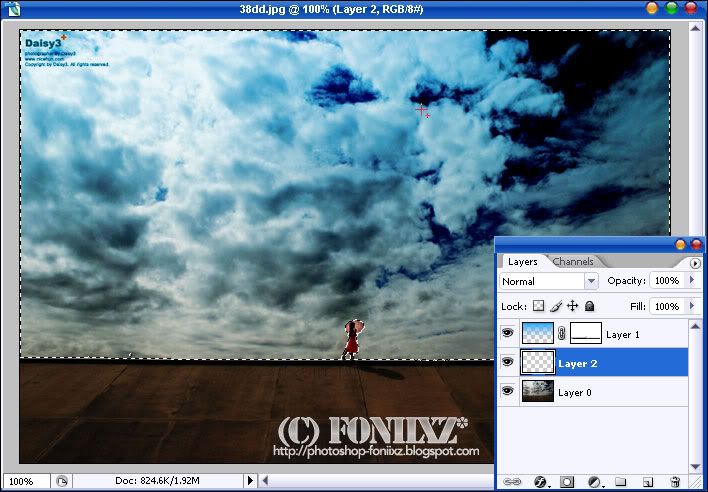
set ค่าสีให้เป็นดำ-ขาว (กด D บนคีย์บอร์ดก็ได้)
ไปที่ Filter >> Render >> Clouds
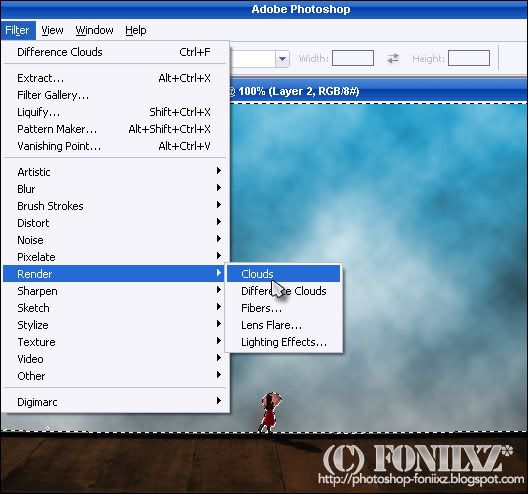
ไปที่ Filter >> Render >> Difference Clouds
กด (Ctrl+F ไปเรื่อยๆ จนกว่าจะได้ท้องฟ้าแบบที่พอใจได้)
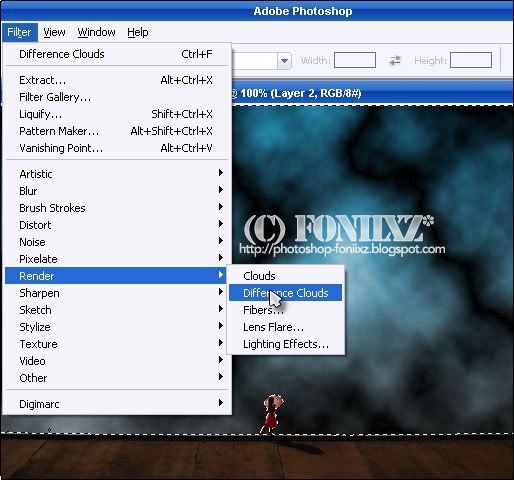
พอได้รูปแบบที่พอใจกด Ctrl+I
ว้าวว แล้วเราก็จะเห็นผลสำเรจลางๆละ
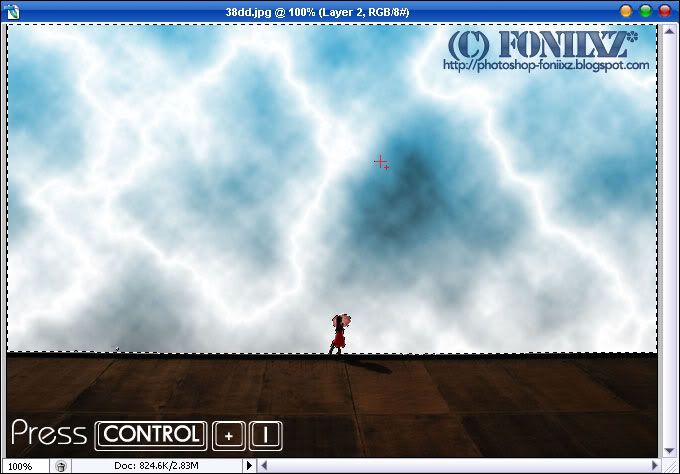
ไปที่ Image >> Adj. >> Level
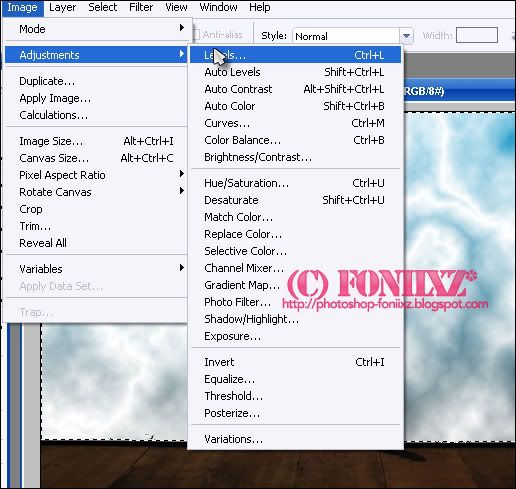
ปรับค่าตามนี้เลยครับ ^^

แล้วกด OK
หลังจากนั้นเปลี่ยนเลเยอร์ตรงกลาง เป็น Screen
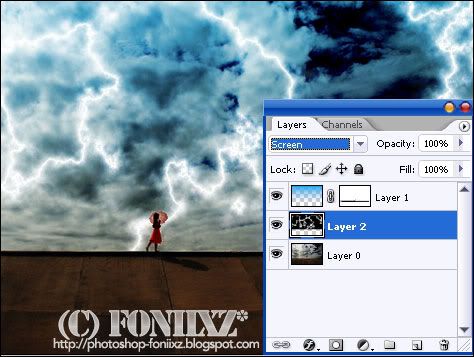
deselect เส้นประซะ
เราก็จะได้ รูปฟ้าผ่าสวยๆแล้วล๊ะ >w<
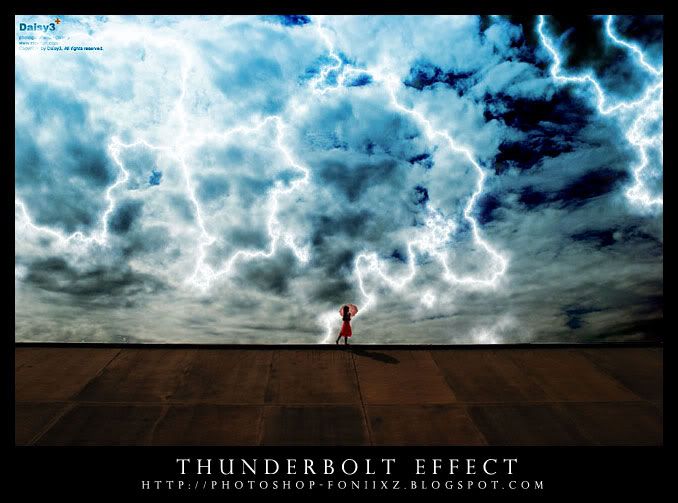
(บอกแล้ว เจ้แกจะโดนฟ้าผ่า ๕๕๕+)
ชอบกันไหมครับ เอาไว้คราวหน้าจะมาอัพไรสนุกๆอีกก็แล้วกัน
แล้วเจอกันใหม่
Foniixz
photoshop tutorials, how to, photoshop foniixz, how to photoshop, thunderbolt effect, effect, ทำรูปฟ้าผ่า. ฟ้าผ่า





1 ความคิดเห็น:
ทำไม
ทำออกมาแล้วมันไม่สวยเหมือนต้นฉบับอ่ะคะ
แบบ ดูยังไง ก็ไม่เป็นฟ้าผ่าเลย
T~T
แสดงความคิดเห็น